Google Analytics Integration
Integrating with Google Tag Manager and Google Analytics
Section titled “Integrating with Google Tag Manager and Google Analytics”Lead Capture and Appointment Widgets (GTM)
Section titled “Lead Capture and Appointment Widgets (GTM)”The Funnel Appointment Scheduling and Lead Widget use iframes to display their content to ensure they don’t affect the page in which they are embedded in any unintentional ways. Unfortunately, Google Tag Manager cannot track content within iframes by default.
To solve this issue, the widgets accept an onComplete callback which executes an arbitrary javascript callback when the widget is submitted. You can then interface with Google Tag Manager by creating a custom event and using the dataLayer API to trigger it.
Examples:
<script src="https://integrations.nestio.com/contact-widget/v1/integration.js" id="nestio-lead-capture-frame"></script><script type="text/javascript"> NestioLeadCapture({ "type": "lead_capture_appointment", "key": "FUNNEL_API_KEY_HERE", "group": 9, "color": "74FFE7", "location": "123 First St.", onComplete: function() { dataLayer.push({'event': 'lead-form-submission'}); }})</script><script src="https://integrations.nestio.com/contact-widget/v1/integration.js" id="nestio-lead-capture-frame"></script><script type="text/javascript"> NestioLeadCapture({ "type": "lead_capture", "key": "FUNNEL_API_KEY_HERE", "group": 9, "color": "74FFE7", "location": "123 First St.", onComplete: function() { dataLayer.push({'event': 'lead-form-submission'}); }})</script>GTM Step by Step Guide
Section titled “GTM Step by Step Guide”-
Ensure the script tags for Google Tag Manager are included on the page you are embedded the Funnel widget. If not, follow the steps on the quickstart guide.
-
In the Workspace View, select the Tag you want to use
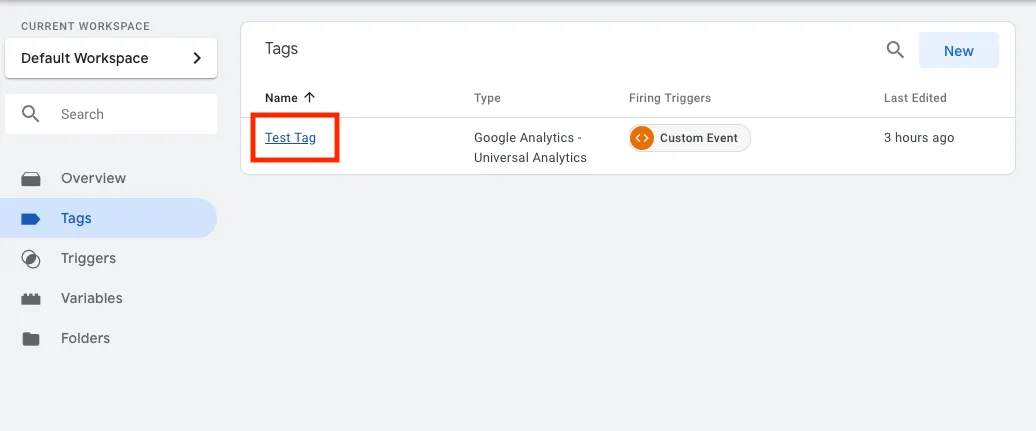
-
In the Tag view, select the button to add a new Trigger.
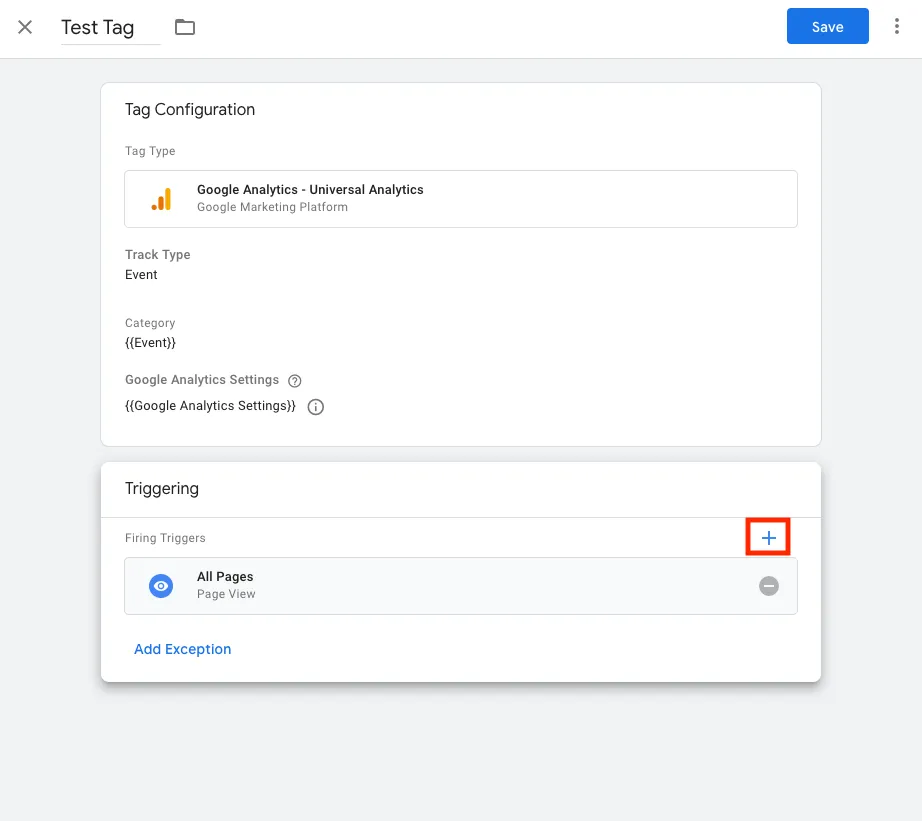
-
In the Choose a trigger Pop-Up, select the add new button
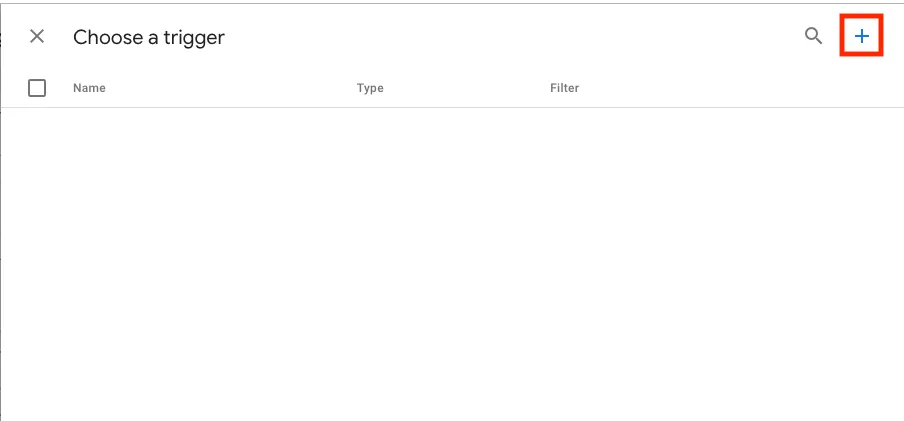
-
In the type pop-up, select Custom Event
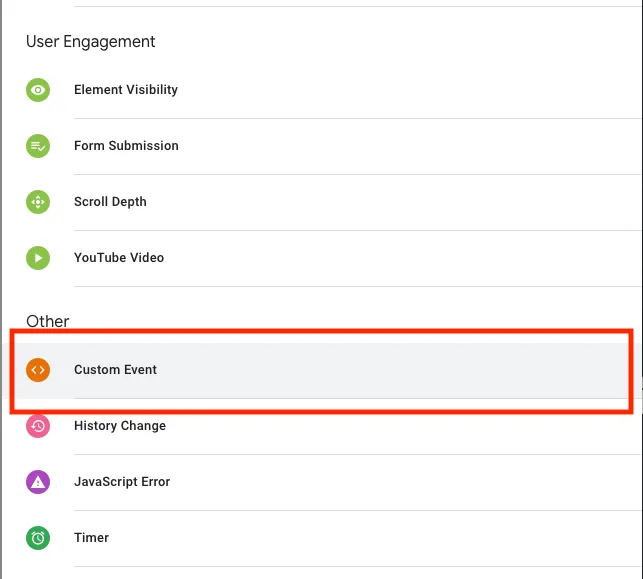
-
Now we create the configuration for the custom event. In this case, we only want to have the Tag fire when we trigger the custom event from our Javascript, so we add in a condition to only fire when the event contains the name
lead-form-submission -
We’re all ready to trigger the event from the Funnel Widget. In the Funnel Widget embed code, add the following callback, which triggers the event we’ve created above:
onComplete: function() {dataLayer.push({'event': 'lead-form-submission'});} -
Make sure to either Preview or Submit the Tag Workspace and you should be all ready to go. Your Tag should now fire when the widget is submitted.
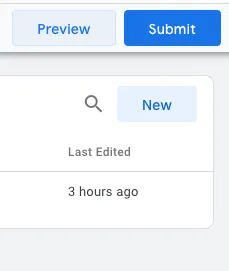
Chatbot Widget (GA4)
Section titled “Chatbot Widget (GA4)”In order to emit chatbot events that occur into your GA4 account, you will need to add your GA4 tracking ID (which appear in the format G-XXXXXXXXXX) into the <head> of the index.html file where you have inserted the chatbot script:
<head> <script> window.GOOGLE_ANALYTICS_TRACKING_ID = 'MEASUREMENT_ID_HERE'; </script></head>
<script src="https://chatbot.funnelleasing.com/funnel-chat.min.js"></script><script> window.addEventListener('load', function () { FunnelChat.initialize({ apiKey: "FUNNEL_API_KEY_HERE", communityId: FUNNEL_COMMUNITY_ID_HERE, timeout: 00, leadSourceId: LEAD_SOURCE_ID_HERE, defaultPaddingRight: '10px', defaultPaddingBottom: '10px', reactivePaddingRight: '20px', reactivePaddingBottom: '40px' }) })</script>GA4 Step by Step Guide
Section titled “GA4 Step by Step Guide”-
Sign in to the Google Analytics website with the appropriate Google account.
-
Once logged in, click on Admin in the lower left corner.
-
Click the + Create button in the top left.
-
Click to create a property. Follow the initial setup process.
-
After setting up the property you will be asked to set up a Data Stream, select Web as the platform. You will be provided with a Measurement ID and a Stream ID
-
Copy the Measurement ID, and insert it in your code as outlined above.
-
Check your Google Analytics dashboard to see if data is being received. Go to the Realtime section of your Google Analytics dashboard, under Events you should see
Chatbot_interactionas an event category: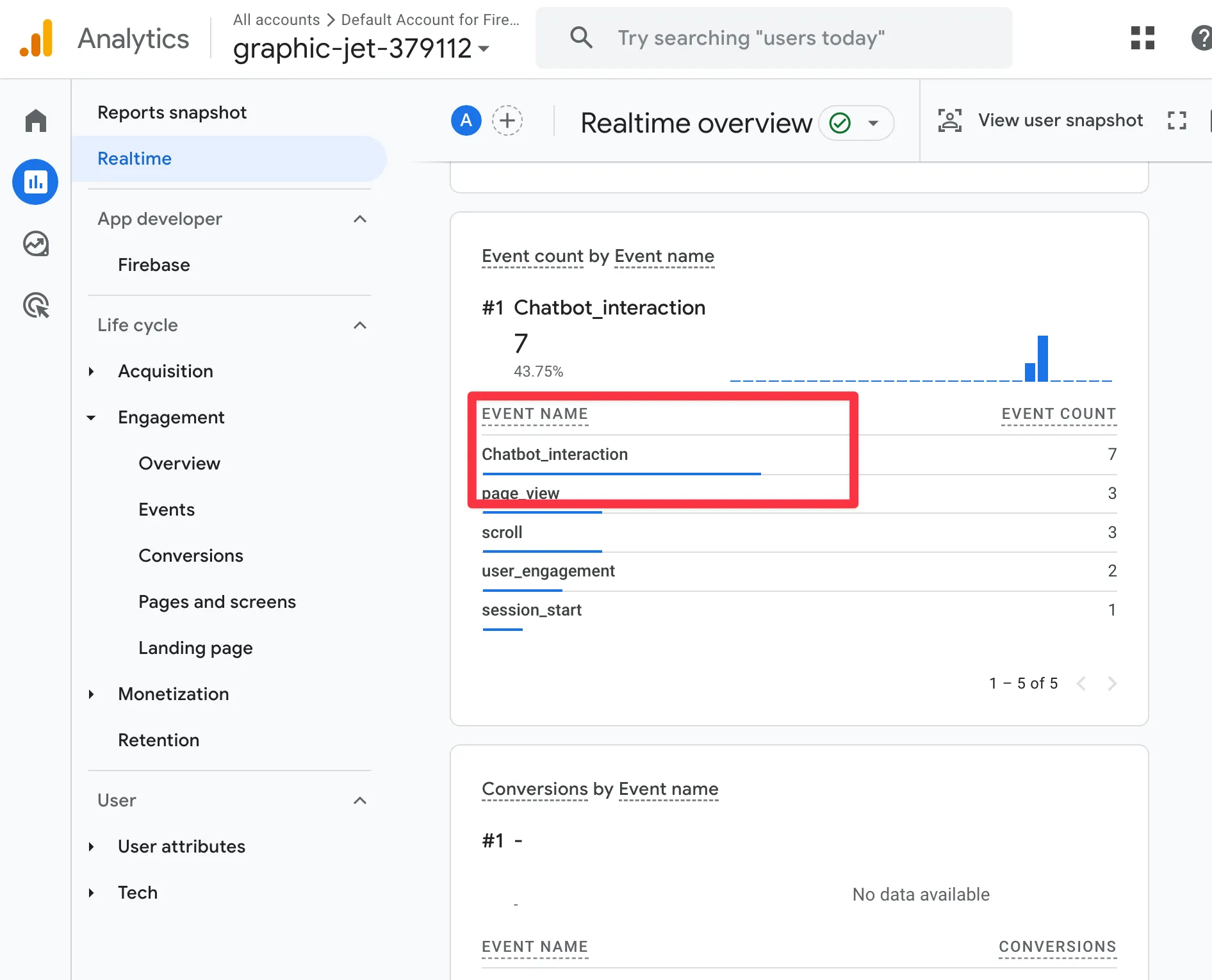
-
Click through to the
event_labelparameter where you will see the individual event types.
Event Types
Section titled “Event Types”The chatbot widget emits the following event types for user interactions, which can be found under the event_label parameter in Google Analytics:
open_chatbot: User clicked the chat bubble to open the panel.close_chatbot: User clicked the X icon to close the panel.close_welcome_message: User closed the initial pop-up message on page load.button_click: User clicked a button provided by the virtual agent.live_chat_message_sent: User sent a message in live chat with agent.chatbot_message_sent: User sent a message to the virtual agent.select_contact_form: User clicked through to the contact form provided by the virtual agent.form_submit: User submitted a PII form provided by the virtual agent.message_link_click: User clicked a link provided by the virtual agent.list_show_more_click: User clicked the “show more” button in a list provided by the virtual agent.refresh_chat: User clicked the refresh button in the chat panel to restart the conversation.